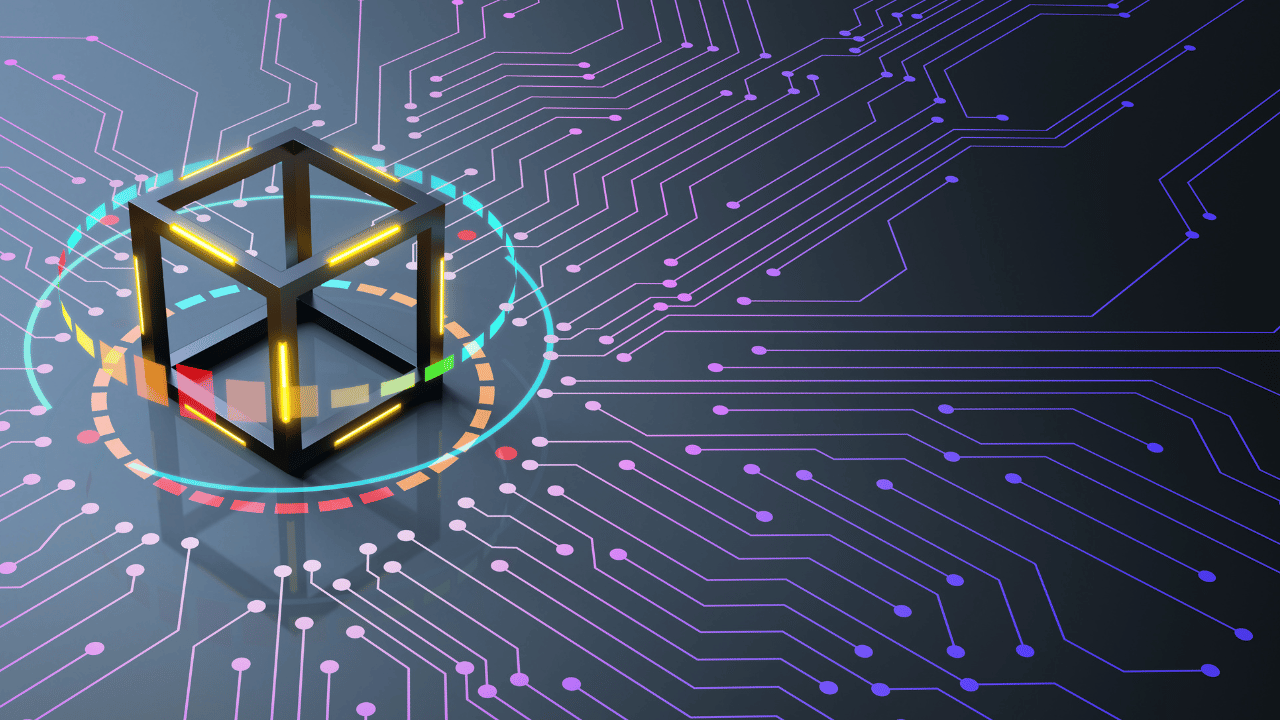To access cloud storage, you can simply log in to your cloud service provider’s website or use their dedicated app on your device. Once logged in, you’ll have access to your files and data from anywhere with an internet connection.
Accessing cloud storage is a straightforward process that allows users to retrieve their stored data from anywhere with an internet connection. By logging into their cloud storage account through a web browser or using dedicated applications, individuals can easily access and manage their files and folders stored in the cloud.
Easy Steps to Mount Cloud Storage as a Local Drive in 2023
Easy Steps to Mount Cloud Storage as a Local Drive in 2023
If you frequently use offline apps that require access to your cloud storage files, you’ll be delighted to learn how to access cloud storage as a local drive. This article provides a step-by-step guide on how to achieve this, allowing for faster and more convenient access to your files. By syncing your cloud storage content to your computer, you can edit files offline and have the changes automatically sent to the cloud. This method enhances collaboration and ensures the security of your important files, even if your laptop is lost or stolen.
1. pCloud: To begin, sign in to your pCloud account using the web app and click the download link at the top of the page. Choose your operating system, such as Windows 10, and proceed with the installation. Once installed, run the pCloud client and log in with your credentials. You will now see the pCloud app and the pCloud local drive. The pCloud drive syncs your files from the cloud to your computer, and any file placed in it will be synced to the cloud. You can also select additional folders to sync to the cloud and easily share files and folders from your pCloud drive.
2. Google Drive: As the most popular cloud storage service with 800 million users, Google Drive offers great ease of use and strong collaboration features. To access the sync folder, log in to your Google account and navigate to the Google Drive page. Click the gear icon in the top right corner and select get backup and sync for Windows to download the client. Install the client and choose the folders you want to continuously backup to Google Drive and sync to your computer. Once the sync is set up, the Google Drive sync folder will appear in your file browser manager. You can pause or adjust the network settings of the sync process through the system tray icon.
3. Dropbox: With 500 million users, Dropbox is another popular cloud storage service known for its fast speeds and excellent user experience. To access Dropbox like a local drive, log in to your account using the web client and click the account face icon in the upper right corner. Choose install from the menu and download the desktop client. After installation, run the client from the system tray icon and select the option to make files local. You can access the Dropbox sync folder by clicking the system tray icon or by opening your file manager and selecting Dropbox. The desktop client offers features like automatic screenshot backup, bandwidth limitation, and selective sync.
Using cloud storage as a local drive provides the advantage of offline app usage, enhancing your workflow. It may occupy more hard drive space, but certain services, like Dropbox, offer ways to mitigate this issue. pCloud is recommended for working with media files, while Google Drive excels in collaboration for documents. It’s worth considering the pros and cons of syncing to a local drive and how it aligns with your specific needs.
Source: https://www.cloudwards.net/how-to-access-cloud-storage-like-a-local-drive/
The Best Cloud Storage and File-Sharing Services for 2023
Collaborating on documents used to be a hassle, with multiple file copies and version management. However, online file storage and syncing services have revolutionized this process. These services provide seamless access to all your digital assets, such as Word docs, PDFs, and photos, from any device or location. Additionally, they offer backup and security features, ensuring that your files are protected even if your device is lost or damaged.
Choosing the right online storage and syncing service depends on various factors, including the types of files you store, your security requirements, collaboration needs, and the devices you use. Most services are user-friendly, while others offer advanced customization options for tech-savvy individuals. Let’s explore some of the best cloud storage and file-sharing services for 2023.
Microsoft OneDrive is a top choice for its usability and reliability. It works on all major devices and provides automatic backup for Windows documents and Microsoft Office apps. It’s ideal for Microsoft 365 users, offering value for money with added storage. Free users can access 5GB of storage, although it’s not the most generous option available.
IDrive stands out for its low-cost backup and syncing features. It offers the best price per terabyte and supports multiple devices. With IDrive, you can back up files to external or network drives and even create disk images. It’s a great option for those who prioritize archiving and continuous backup.
Google Drive is highly recommended for Google Workspace users. It integrates well with Google Docs, Sheets, and other online apps and provides generous free storage (shared with Gmail). Google Drive’s file sharing capabilities and compatibility with third-party apps make it a versatile choice.
SpiderOak One Backup prioritizes privacy and security. It has a no-knowledge policy and unlimited versioning capabilities. Although it’s pricier than competitors, it allows an unlimited number of devices per account and offers reliable file sharing and folder syncing options.
Sync is a straightforward service for storing and syncing files across up to five devices. It offers a competitive price, starting at $96 per year for 2TB of storage. Sync is user-friendly and supports major operating systems, except Linux. It’s an excellent option for those who prefer simplicity and don’t want to rely on big tech giants.
Apple iCloud Drive is a must-have for Mac and iPhone users as it backs up photos, documents, and settings automatically. It’s reliable and easy to use, making it an ideal choice for those who want a hassle-free backup and syncing solution. However, it may not suit individuals who require extensive control over storage and syncing.
Box is better suited for business integrations due to its numerous integrations with other services and a flexible web app. While it may not be the most competitive in terms of price, it offers a generous 10GB of storage. Box Personal can be an excellent option for individuals who want to use it for personal files while using Box for Business.
Dropbox is a well-established player in the online storage and syncing space. It provides reliable service and offers integration with third-party apps and features like e-signatures. Although it may not have the best price per terabyte, it’s a popular choice for long-time users and those requiring extensive integration options.
Cloud storage solutions have various capabilities, from file syncing to media-playing and document co-editing. Some specialize in specific areas like security or online backups. It’s essential to choose a service that aligns with your specific needs.
Cloud-based storage refers to storing files on servers rather than on your computer’s hard drive. Your data is usually encrypted during transmission and while residing on the provider’s servers. Cloud storage services don’t upload entire files every time you make a small change; they only sync the modified parts.
Cloud storage offers accessibility to files through apps or utility software installed on your
.
Source: https://www.pcmag.com/picks/the-best-cloud-storage-and-file-sharing-services
What Is Cloud Storage, and Why Should You Use It?
Cloud storage is a convenient and popular method of storing data that offers several advantages over traditional local storage. Rather than storing files on your own computer’s hard drive, cloud storage allows you to store them on servers accessed via the internet. This means that your files are stored online and can be accessed from anywhere and any device by simply logging into your cloud storage service.
There are several benefits to using cloud storage. Firstly, it helps free up space on your local hard drive, which can improve your computer’s performance. By offloading files to the cloud, you can prevent your hard drive from filling up quickly. Additionally, cloud storage can serve as a backup solution for your files. In case something happens to your computer, your files will still be safe and accessible from the cloud storage service.
Another advantage of cloud storage is the potential cost savings. Instead of purchasing additional hard drives, which can be expensive, you can pay a monthly or yearly fee for cloud storage. Some cloud storage providers even offer free plans with limited storage, which can be sufficient for those with modest storage needs.
Cloud storage also offers the convenience of accessing your files from anywhere. As long as you have an internet connection and the necessary login credentials, you can access your cloud storage account and retrieve or edit your files. This flexibility allows you to work on files across different devices seamlessly. For example, you can capture a video on your smartphone and edit it on your desktop computer by simply uploading it to the cloud.
Continuous synchronization is another key feature of cloud storage. It ensures that any changes made to files are automatically updated across all devices. This is particularly useful when multiple people are collaborating on the same files, as everyone can access the most up-to-date version. Continuous sync eliminates the need for manual file transfers and ensures that you’re always working with the latest version of your files.
While there are numerous benefits to cloud storage, there are also a few drawbacks to consider. The primary requirement for using cloud storage is a reliable internet connection. Without an internet connection, you won’t be able to access your files stored in the cloud. Additionally, the speed of your internet connection can impact the time it takes to sync files.
Security is another concern when it comes to cloud storage. The safety of your files depends on the service provider you choose. Some cloud storage providers have experienced security breaches in the past, making them vulnerable to hackers. It’s important to choose a reputable provider with strong security measures in place. It’s also advisable to avoid storing sensitive or confidential information in the cloud to minimize the risk of unauthorized access.
Despite these drawbacks, the benefits of cloud storage generally outweigh the concerns, especially for non-sensitive data. If you’re interested in trying out cloud storage, it’s recommended to research different providers and their privacy policies to ensure you make an informed decision. Overall, cloud storage offers convenience, accessibility, and the ability to free up space on your local devices, making it a valuable storage solution for many users.
Source: https://www.howtogeek.com/775235/what-is-cloud-storage-and-why-should-you-use-it/
https://support.apple.com/en-us/HT201104
Manage your iCloud storage – Apple Support
If you need more iCloud storage or want to manage your existing storage, there are several steps you can take to make space or upgrade to iCloud+. When your iCloud storage is full, certain functions will be affected. Your device won’t back up to iCloud, new photos and videos won’t upload to iCloud Photos, and iCloud Drive, other iCloud apps, and messages won’t sync across your devices. Additionally, you won’t be able to send or receive emails with your iCloud email address.
To free up storage in iCloud, you can start by deleting content that you no longer use. Before you delete anything, it’s a good idea to review the content to ensure you don’t delete anything important. One way to make more space is by reducing the size of your iCloud Backup. You can choose which apps to back up on your iPhone, iPad, or iPod touch. When you disable iCloud Backup for an app, all its information will be removed from iCloud.
Please note that some apps are always backed up and cannot be turned off. To further manage your iCloud storage, you can delete backups and turn off iCloud Backup for devices you no longer use. iCloud backups for a device can be deleted if they’re not currently being used to restore a device. On iPhone, iPad, and iPod touch, deleting a backup will also turn off iCloud Backup for that device.
For Mac and Windows PC, deleting a backup will also turn off iCloud Backup for the respective device. After deleting a backup, you can always turn iCloud Backup back on in the iCloud settings of your device.
Another way to free up space is by deleting photos in iCloud Photos. iCloud Photos uses your iCloud storage to sync all your photos and videos across your devices. By deleting unnecessary photos and videos, you can create more space in iCloud. It’s important to keep in mind that when you delete a photo or video from iCloud Photos on one device, it will also be deleted from all other devices where you’re signed in with the same Apple ID.
To delete photos and videos from iCloud Photos, you can follow the steps provided. If you don’t use iCloud Photos, your Camera Roll is part of your iCloud Backup. You can check how much storage it’s using in iCloud Backup. It’s worth noting that if you exceed your iCloud storage limit, any photos and videos you delete will be immediately removed and won’t be recoverable from your Recently Deleted album.
In addition to managing photos, you can also delete folders or files in iCloud Drive. Managing and deleting folders or files can be done from your iPhone, iPad, iPod touch, Mac, or PC. If you’re a participant in someone else’s shared folder, it won’t count towards your iCloud storage.
When you use Messages, your text messages and attachments use your iCloud storage. You can free up space by deleting unnecessary texts and attachments such as photos, videos, and files. You can delete a message or attachment on your Mac, delete multiple attachments from a contact or conversation, or even delete an entire conversation.
Managing your iCloud storage also involves managing your email messages. By deleting email messages from your iCloud email account, you can free up iCloud space. You can also transfer attachments from your iPhone, iPad, or iPod touch to your Mac or PC, where they won’t count against your iCloud storage.
Lastly, if you have voice memos stored in iCloud, you can easily delete them to free up space. On your iPhone, iPad, or iPod touch, and on your Mac, you can delete voice memos when necessary.
Remember that the information provided about third-party websites or products is for reference purposes only, and Apple assumes no responsibility for their selection, performance, or use. It’s always a good idea to verify the accuracy and reliability of third-party websites before using their services.
Published Date: December 19
, 2022
Source: https://support.apple.com/en-us/HT204247
Cloud Storage and File Storage – Dropbox
Cloud storage is a powerful solution offered by Dropbox for securely storing all types of files and folders. Whether you have documents, videos, CAD files, or presentations, Dropbox allows you to save them safely using their cloud storage services.
One of the key advantages of Dropbox is the ability to access your files from multiple devices. It serves as a central hub for your online file storage, ensuring that your files are always available and accessible in real time. Whether you’re at work, on the road, or using different devices, Dropbox enables you to access your account through desktop apps on Windows and Mac, their mobile app for iOS or Android devices, or via a web browser.
Accidental file deletion or saving unwanted file versions is not a problem with Dropbox. They store copies of all deleted files and folders for a certain period, ranging from 30 to 180 days depending on your plan. This feature also includes previous versions of files, allowing you to recover and restore any lost or unsatisfactory content. Additionally, Dropbox provides confirmation warnings on desktops when team members move or delete files, reducing the chances of accidental file loss.
Dropbox offers a range of cloud storage solutions to cater to your storage needs. Whether you require a small or large amount of storage space, they have plans that can accommodate your requirements.
Cloud storage refers to storing data in off-site locations maintained by a third party, rather than storing it on-premises. Dropbox’s cloud storage securely stores your important files and documents in a remote database, eliminating the need for physical possession of storage devices such as flash drives. It provides advantages over traditional hard drive storage, including reduced risk of content loss, easy content sharing by sharing Dropbox folders, and cost savings by opting for unlimited cloud storage instead of purchasing and maintaining physical storage devices.
In cloud computing, cloud storage services function as a network of interconnected data servers. These servers are owned and maintained by cloud storage providers at their data centers. Users can upload files to these servers and access their stored data through a website, desktop app, or mobile app.
The benefits of using cloud storage include the ease of storing, accessing, and protecting your content via the internet. It allows you to streamline work processes by uploading and accessing files from multiple devices. Cloud storage also provides a secure off-site location for storing important files, which is particularly valuable in disaster recovery scenarios or when local hard drives fail.
Cloud storage offers businesses the advantage of reducing resources required for content management. By choosing the appropriate cloud storage space and pricing, teams can efficiently manage their data while cutting energy and maintenance costs associated with traditional data management methods.
Dropbox is a recommended choice for cloud storage due to its various options and features. It caters to individuals, small businesses, and large companies, providing safe and accessible cloud storage for all types of files. Dropbox offers flexible storage space options to meet the needs of different teams, along with advanced data protection measures such as two-factor authentication.
The cost of cloud storage depends on the amount of space you require. Dropbox offers a range of plans tailored to personal, small business, and large business needs, ranging from 2TB to unlimited space. For users with lower storage requirements, there is also a free plan available, offering 2GB of storage.
Accessing your cloud storage with Dropbox is convenient and straightforward. Using the Dropbox app on your phone, you can access your files as long as you have an internet connection. On desktop devices running Windows, Mac, or Linux, you can access your cloud storage through the web on dropbox.com or by using the Dropbox desktop app. Internet connectivity is necessary to upload and access your files.
In addition to the aforementioned features, Dropbox provides secure cloud storage for all types of content. It ensures that your files are protected and accessible, making it a reliable solution for storing and managing
your digital assets.
Source: https://www.dropbox.com/features/cloud-storage
How Do I Access My Google Cloud? (2023) – TechCult
Millions of people use Google on a daily basis, and most of us have a Google account that grants access to various Google products, including Google Cloud. But how exactly can you access your Google Cloud storage? In this article, we will guide you through the process.
Cloud storage is a service model that allows data to be stored on remote storage systems. It utilizes the Internet and is provided by companies such as Google, Amazon Web Services, and others. The data stored in the cloud is constantly available and accessible online.
There are numerous benefits to using cloud storage, whether it’s for personal use or for an organization. Firstly, you don’t need any hardware or servers to store your data. The cloud can handle large amounts of data without requiring special equipment. Additionally, your data is always available from anywhere in the world, as long as you have a computer or laptop connected to the internet.
One of the advantages of cloud storage is the pay-as-you-go model. This means that you only pay for the amount of storage you use, which can save you money. The ease of use is another benefit, as accessing and utilizing cloud storage is as simple as working with files on your computer.
Now, let’s discuss Google Cloud. Google Cloud is a cloud storage service platform offered by Google. It includes Google Cloud Console and Google Drive. Google Cloud is primarily used by developers and its pricing varies based on usage and storage classes. It allows users to retrieve overwritten or deleted files. On the other hand, Google Drive is a personal cloud storage service. Users can store up to 15 GB of data and files for free, and additional storage can be purchased. With Google Drive, you can share files with other users who have a Gmail account.
To access your Google Cloud storage, you need a Google account (Gmail account). Every Google account is allocated 15 GB of free storage on Google Drive. Here’s how you can access your Google Cloud Storage:
To access Google Drive from your computer, sign in to your Google account and click on the grid icon in the top right corner of the Google page. Choose Drive from the dropdown menu or enter www.drive.google.com in your browser’s address bar. Once you’re signed in, you’ll have access to your Google Drive storage, where you can upload files and view your storage usage.
If you prefer accessing Google Drive from your smartphone, you can download and install the Google Drive app from the App Store (for iOS users) or Play Store (for Android users).
For developers using Google Cloud Console, open your favorite web browser on your computer and enter console.cloud.google.com in the address bar. Sign in to your Google account or choose the Free Trial option if you don’t have any paid storage plans. From there, you can access or create new projects.
Alternatively, you can download and install the Google Cloud Console app from the App Store or Play Store to access Google Cloud from your smartphone.
In conclusion, Google Cloud storage can be easily accessed through various methods. Whether you’re using Google Drive or the Google Cloud Console, you can manage and utilize your cloud storage efficiently. Hopefully, this article has provided you with a clear understanding of what cloud storage is and how to access your Google Cloud storage. If you have any further questions or suggestions, feel free to ask in the comment section.
Source: https://techcult.com/how-to-access-my-google-cloud/
How to access cloud storage: Transfer, retrieval not so simple
Accessing data stored in cloud storage can be a straightforward process, but transferring or retrieving that data can present challenges. While public cloud providers offer easy access through various application programming interfaces (APIs), the process becomes more complicated when moving data between different cloud providers or bringing it back in-house. In this podcast, Jeff Byrne, a senior analyst and consultant at Taneja Group Inc., discusses the mechanisms of data access in major cloud storage providers and highlights some of the associated problems.
For developers creating new applications for the cloud, accessing data is typically easy and efficient. They can utilize cloud-based object storage services like Amazon S3, which provides a web-services API based on REST principles. Most cloud storage APIs, including those in Amazon S3 and OpenStack’s storage cloud, conform to REST and are universally available. By using these APIs, developers can quickly access and manipulate their data, similar to accessing data on a local device.
However, the ease of data access varies depending on the type of data and the storage service. For example, accessing archived data on Glacier, designed as an archival storage service, can be time-consuming, taking hours to retrieve the data. Different cloud storage providers support various APIs and data formats. While most providers offer REST-based APIs, there are still other protocols in use, such as SOAP and WebDav. Additionally, some providers support block- or file-based access methods. Cloud storage gateway vendors, like StorSimple, fill an important need for businesses that want to take advantage of the cloud without rearchitecting their applications and data. These vendors offer on-premises appliances that enable access to file- or block-based data in major storage clouds.
Transferring data between cloud providers or bringing it back in-house can be challenging. While there are services to help businesses transfer data into the cloud, there’s a lack of interoperability standards in the industry when it comes to data retrieval. Users must ensure that the new provider supports their existing data formats. Traditional file transfer tools like FTP are not well-suited for moving cloud data and can be time-consuming and cumbersome. For significant data transfers, third-party data migration solutions can be considered. These solutions provide secure and automated data transfer between cloud providers and often don’t require software installation on local servers. Cloud storage gateway providers also offer tools to migrate data between different providers.
In conclusion, accessing data in cloud storage is typically straightforward, thanks to APIs provided by cloud storage providers. However, transferring or retrieving data between providers or bringing it back in-house can be more complex. Understanding the available APIs, data formats, and considering third-party migration solutions or cloud storage gateway providers can help businesses overcome these challenges.
Source: https://www.techtarget.com/searchstorage/podcast/How-to-access-cloud-storage-Transfer-retrieval-not-so-simple
Best cloud storage in 2023 | Tom’s Guide
Choosing the best cloud storage service can be challenging if you’re not familiar with the options available. This guide will explain what cloud storage is and why it’s beneficial. It will focus on premium packages and highlight some of the best cloud storage services in 2023.
Cloud storage providers offer a range of plans, including free, personal, premium, and business options. By using cloud storage, you can avoid the hassle of losing or accidentally deleting your files. Premium plans offer additional features such as file syncing and improved security, even for individual users.
IDrive is the top choice for cloud storage providers. It offers excellent value-for-money, secure storage solutions, and options for every user. While the free plan provides 5GB of storage, personal plans cost $59.62 a year for 5TB or $74.62 a year for 10TB. IDrive supports various operating systems and allows continuous data backup, external hard drive and NAS device copying, and easy file access and sharing. The innovative IDrive Express feature enables physical storage device backup and delivery.
Google Drive is a feature-rich and affordable native backup-and-sync solution that integrates well with Android and Google Workspace. It offers 15GB of free storage and paid plans starting at $1.99 per month for 100GB, with a maximum storage capacity of 30TB. Google Drive’s web interface can be complex, but the desktop application simplifies the experience.
Dropbox is an excellent choice for personal cloud storage, with affordable plans, an impressive user interface, and seamless integration with third-party platforms. However, it only stores files transferred to the Dropbox folder and lacks external or network drive backup. Dropbox offers a free plan with 2GB of storage and paid plans starting at $9.99 per month for 2TB.
Sync is a budget-friendly cloud storage service that provides 5GB of free storage, with the option to increase it by completing tasks. Paid plans offer secure storage, advanced sharing options, and custom branding. Sync syncs a single folder and its contents between devices and the cloud, making it simple but limited. It offers end-to-end encryption and is compatible with Windows, Mac, iOS, and Android.
Zoolz offers high-quality cloud storage backed by the AWS ecosystem. It provides excellent security, including encryption, compliance with legislative frameworks, and 24/7 support. Zoolz offers a free trial with 50GB and plans ranging from $14.99 per month for 1TB to $674.99 per month for 50TB. Its desktop interface is user-friendly, but the mobile apps can be clunky.
Microsoft OneDrive is the ultimate cloud storage solution for Windows and Microsoft 365 users. It offers high-capacity storage, integration with Microsoft 365, and a robust security framework. OneDrive is well-integrated into Windows, allowing access to files from multiple devices and easy sharing. It offers up to 1TB of free storage for Microsoft 365 subscribers and a forever-free 5GB plan.
pCloud offers a lifetime subscription plan, providing 500GB or 2TB for one-time payments. It also offers monthly and family plans with advanced collaboration and file-sharing features. pCloud ensures file security with TLS/SSL encryption and supports various operating systems and browsers. However, it lacks collaboration tools and has a less polished interface.
In conclusion, IDrive is the best cloud storage service overall, offering great value-for-money, secure storage, and feature-packed plans. Google Drive, Dropbox, Sync, Zoolz, Microsoft OneDrive, and pCloud are also excellent choices, each with its unique features and strengths. Consider your specific needs and budget to find the best fit for you.
Source: https://www.tomsguide.com/buying-guide/best-cloud-storage
What is Cloud Storage and How to Use It | Microsoft Azure
Cloud storage is a service that allows you to store data by transmitting it over the Internet or another network to an offsite storage system managed by a third party. This offsite storage system can be accessed from any location and is designed to meet the storage needs of individuals and organizations. There are various types of cloud storage systems available, ranging from personal storage for individuals to enterprise storage for businesses.
Personal cloud storage is primarily used for storing and backing up personal files such as emails, photos, videos, and other types of personal data. It provides a convenient and secure way to store and access these files from anywhere with an Internet connection. With personal cloud storage, individuals can ensure that their important data is protected and easily accessible whenever they need it.
On the other hand, enterprise cloud storage is specifically designed to meet the storage requirements of businesses. It offers a commercially-supported remote backup solution that enables companies to securely transfer and store their data files. This can be particularly useful for businesses with multiple locations as it allows for easy sharing of data between different branches or departments.
Cloud storage systems are characterized by their scalability, which means that the storage capacity can be easily adjusted according to the needs of the user or organization. This flexibility ensures that individuals and businesses can store as much data as they require without worrying about running out of storage space. Additionally, cloud storage systems are designed to be accessible from any device, whether it’s a computer, smartphone, or tablet. This means that users can conveniently access their stored data using the device of their choice.
When it comes to choosing a cloud storage service, businesses have three main models to consider. The first model is a storage service that is suitable for unstructured data. Unstructured data refers to data that doesn’t have a predefined data model or organization, such as emails, documents, or multimedia files. This type of storage service is ideal for businesses that deal with large amounts of unstructured data and require a flexible and scalable storage solution.
The second model is a storage service that can be protected behind a company firewall. This offers businesses more control over their data by allowing them to store it within their own network infrastructure. By keeping the data behind a firewall, businesses can ensure that their sensitive information is protected from unauthorized access.
The third model is a storage service that combines public and private cloud services. This hybrid cloud storage model provides businesses with increased flexibility and allows them to take advantage of both public and private cloud environments. It offers the ability to store less sensitive data in a public cloud while keeping more sensitive data in a private cloud, providing a balance between cost-effectiveness and security.
In conclusion, cloud storage is a versatile and convenient solution for storing and accessing data. Whether it’s personal files or business data, cloud storage offers scalability, accessibility, and security. With a wide range of options available, individuals and businesses can choose the cloud storage service that best suits their needs and requirements.
Source: https://azure.microsoft.com/en-us/resources/cloud-computing-dictionary/what-is-cloud-storage/